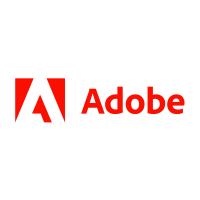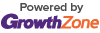One Recording, Countless Possibilities: How to Maximize a Zoom Session for Lasting Content
If your business, nonprofit, or organization in the Greenville-Pitt County area has ever hosted a webinar, committee meeting, or public training session via Zoom, there’s a strong chance that valuable footage is sitting unused on a hard drive. While live engagement matters, post-event content is where the long-term value lives.
This guide offers a straightforward, repeatable process to turn a single long Zoom recording into multiple pieces of targeted, shareable content. Whether you’re part of a business team, library program, or development board, these steps help amplify your message without the need to re-record or overproduce.
TL;DR: From Zoom to Zing (the Short Version)
-
Record once, reuse often. A single long-form recording can yield highlight reels, quotes, social media clips, and blog content.
-
Trim first. Use Adobe Premiere’s tools to quickly isolate the best moments. Start with this helpful set of guidelines for Adobe video trimming.
-
Think in content “formats.” One session can provide 60-second reels, 5-minute summaries, blog-ready quotes, and follow-up emails.
-
Tailor your clips to your audience. Share highlights with your chamber members, clients, or community partners who couldn’t attend.
-
Use a consistent workflow. Save templates, keep timestamps, and build a library of reusable content.
Step 1: Watch with Purpose
After your Zoom event ends, set aside 15–30 minutes to review the footage. As you watch, jot down timestamps for standout moments: expert quotes, powerful stats, audience questions, or clear takeaways.
In the Greenville-Pitt County area, many organizations record town halls, committee sessions, or educational events. With this approach, even a two-hour recording can turn into a dozen usable moments.
Step 2: Trim the Gold
Once you’ve flagged the highlights, use a tool like Adobe Premiere Pro to make precise edits. Its intuitive interface allows you to quickly cut sections without affecting the full recording, and you can preserve video quality while pulling shorter clips.
Premiere’s smart trimming features save serious time. What once took hours can now be handled in minutes, turning a single session into a week’s worth of content. For more on how this works, explore the guidelines for Adobe video trimming.
Step 3: Match Format to Platform
Your trimmed clips can now be adapted to fit various marketing goals:
-
30-60 second reels for Facebook, Instagram, and LinkedIn
-
2-5 minute recaps for YouTube or your website
-
Written quotes or tips for email campaigns or blogs
-
Visual slideshows with subtitles for accessibility
In Greenville, chamber-hosted panels and roundtables shouldn’t disappear once the Zoom call ends. These events deserve a second life across platforms where your audience actually scrolls, clicks, and listens.
Step 4: Curate for Your Community
Public-facing organizations, such as committees or workforce boards, can build trust and transparency by sharing clips that highlight decision-making moments or important community updates.
Instead of rescheduling or re-recording, Pitt County educators, nonprofit teams, and development leaders can extract learning segments from their archives. This helps your content work harder and travel farther.
And when it comes to community engagement, there’s no better platform than your local chamber. The Greenville-Pitt County Chamber of Commerce offers built-in credibility and reach, making it a natural place to share your most insightful content.
Step 5: Organize and Repurpose
Once your clips are trimmed and labeled, consider:
-
Saving them in shared folders by theme or event
-
Reusing them in training decks or onboarding materials
-
Scheduling content in advance with social media tools
-
Using quotes to drive blog posts or Q&A features
You’ll find yourself building a content library that keeps paying off.
To streamline this step, check out Adobe’s workflow tools for editing and trimming, which are perfect for staying organized as your library grows.
Are You Making the Most of Your Long-Format Recordings?
-
Do you regularly record meetings, webinars, or workshops?
-
Is most of that footage unused after the event ends?
-
Would sharing clips (quotes, answers, key moments) help increase value for your audience?
-
Do you find it hard to manage or edit long videos efficiently?
-
Are you looking for a simple post-event workflow that doesn’t require re-recording?
If you nodded to at least three of these questions, it’s probably time to explore smarter trimming workflows that help a single recording produce multiple valuable outcomes.
Why Chamber Membership Makes Content Go Further
Being a member of the Greenville-Pitt County Chamber of Commerce connects you with other professionals who are also working to streamline marketing, increase visibility, and engage their audiences. When you join the chamber, you’re not only gaining networking opportunities, you’re also tapping into a platform where your best content can be seen, shared, and celebrated.
Learn more or get involved by visiting our website and submitting your membership application.
FAQs
What’s the easiest type of clip to start with?
Start with short highlights, like strong quotes, clear stats, or a moment that made people react during the live call.
How long should trimmed videos be?
Aim for under 60 seconds for social media, 2–5 minutes for YouTube, and use pull quotes in written formats.
Do I need fancy equipment?
Not at all. With tools like Adobe Premiere, you can work with existing Zoom footage and trim it with speed and clarity. If you’re new, follow these editing and trimming tips.
Absolutely. Even year-old Zoom sessions may contain insights or answers that remain valuable. Rewatch, clip, and post.